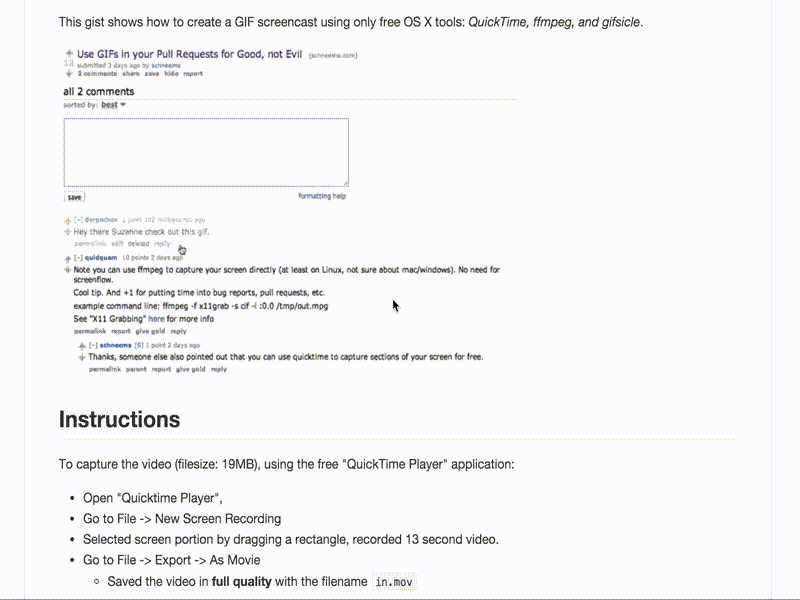Easily Convert an MOV File into an Animated Gif on OSX
Say you’ve recorded a screencast using Quicktime, but now want to share it as an animated gif. How would you go about it? Luckily there is a very simple way to do it. Follow the instructions on OS X Screencast to animated GIF to get it going. You need to install ffmpeg and gifsicle to do all the heavy lifting.
brew install ffmpeg
brew cask install x-quartz #dependency for gifsicle, only required for mountain-lion and above
open /usr/local/Cellar/x-quartz/2.7.4/XQuartz.pkg # runs the XQuartz installer
brew install gifsicleThen you can either run with the sample config:
ffmpeg -i in.mov -s 600x400 -pix_fmt rgb24 -r 10 -f gif - | gifsicle --optimize=3 --delay=3 > out.gifor customise it to suite your needs:
- -r specifies the framerate. The default is 25. In the above example it is 10.
- -s specifies the width and height. In the above example it is 600x400.
- –delay specifies the time between each gif in hundreths of a second. In the above example it is 30ms (1/100 * 3 * 1000).
- –optimize specifies the file-size optimisation. There are 3 levels. 3 is the highest.
See the ffmpeg man page and the gifsicle man page for more information.
derchagev has written a snazzier version of this called screengif. It requires either Docker or Vagrant or a bunch of other stuff I didn’t want to install for this tool so I chose not to install it. It would be well worth having a look if you are interested.
Below is a sample gif created with the following config settings:
fmpeg -i convert_mov_to_gif.mov -s 800x600 -pix_fmt rgb24 -r 15 -f gif - | gifsicle --optimize=3 --delay=3 > convert_mov_to_gif.gif