How to Move a Tab Between Split Panes in Sublime Text
When looking up definitions of a complex Scala class in Sublime Text it’s quite common to open up a lot of related classes; each in a separate tab. 🤦🏾
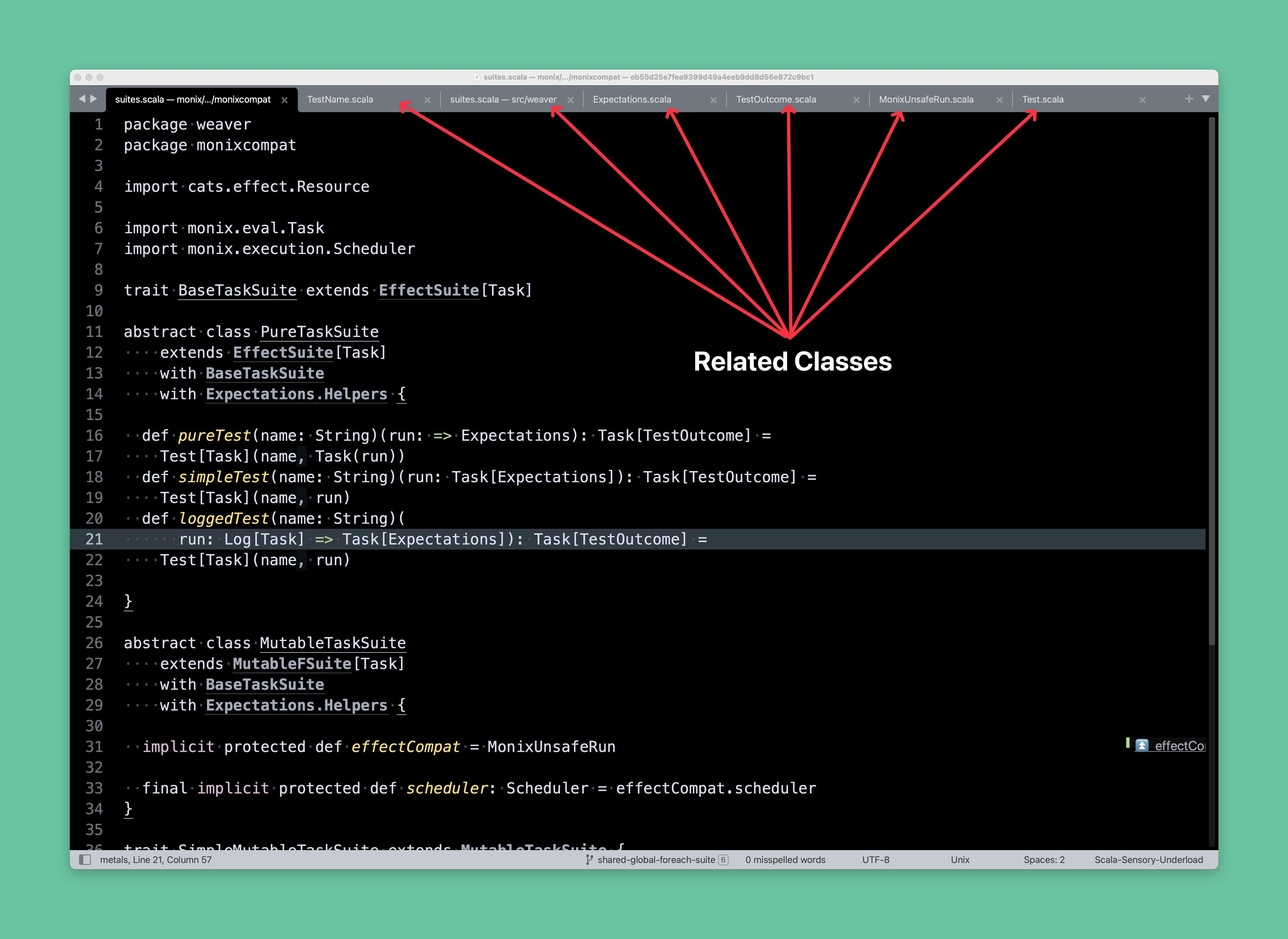
In the past, I opened related classes in a new tab with the goto_definition command. This opens the class in a new tab in the current pane. I would repeat this for every definition I needed to look up. This very quickly leads to a lot of open tabs as shown in the image above.
It becomes very hard to keep track of the original class you were working on because there are so many tabs open. This can get overwhelming in more complex projects, sometimes leading to tens of related classes open in separate tabs.
One way I’ve found to manage this “tab overload” is to move these related classes to another split pane. For example you can create a vertical split pane with the CMD + ALT + SHIFT + 2 key combo.
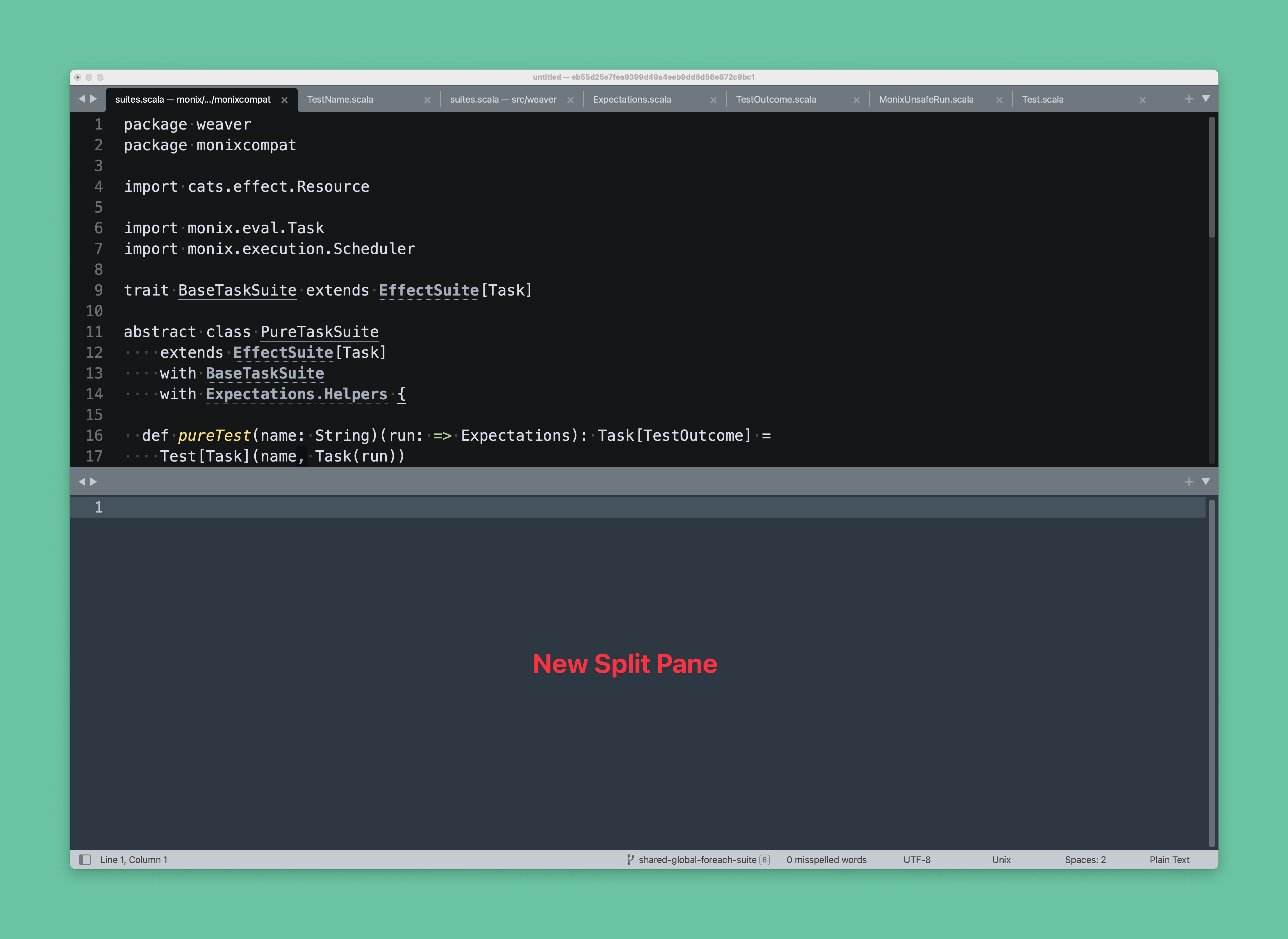
I used to click-and-drag the required tabs between split panes.
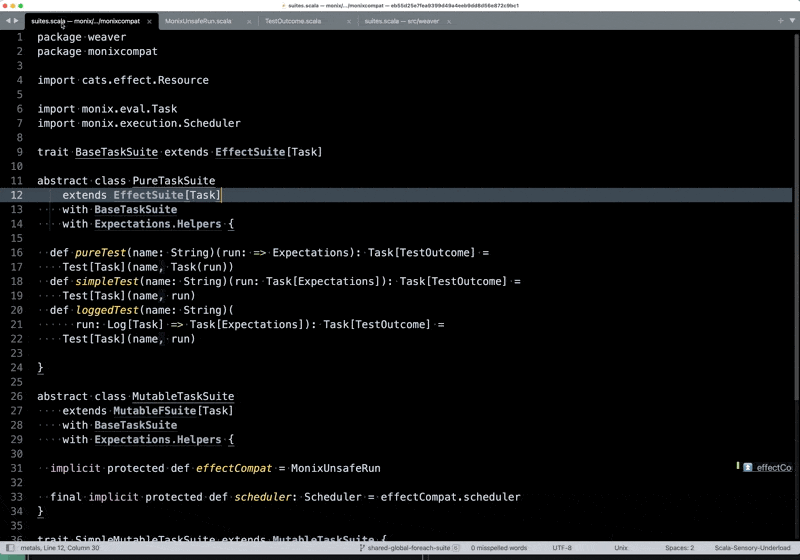
While this is fine it does become a little tedious when you have many open tabs that you want to move. It’s much easier if you can do it through a keyboard shortcut.
To my surprise, Sublime Text already had this feature buried in the View menu. Sublime Text refers to the split panes as “groups” and lets you move files between these “groups”.
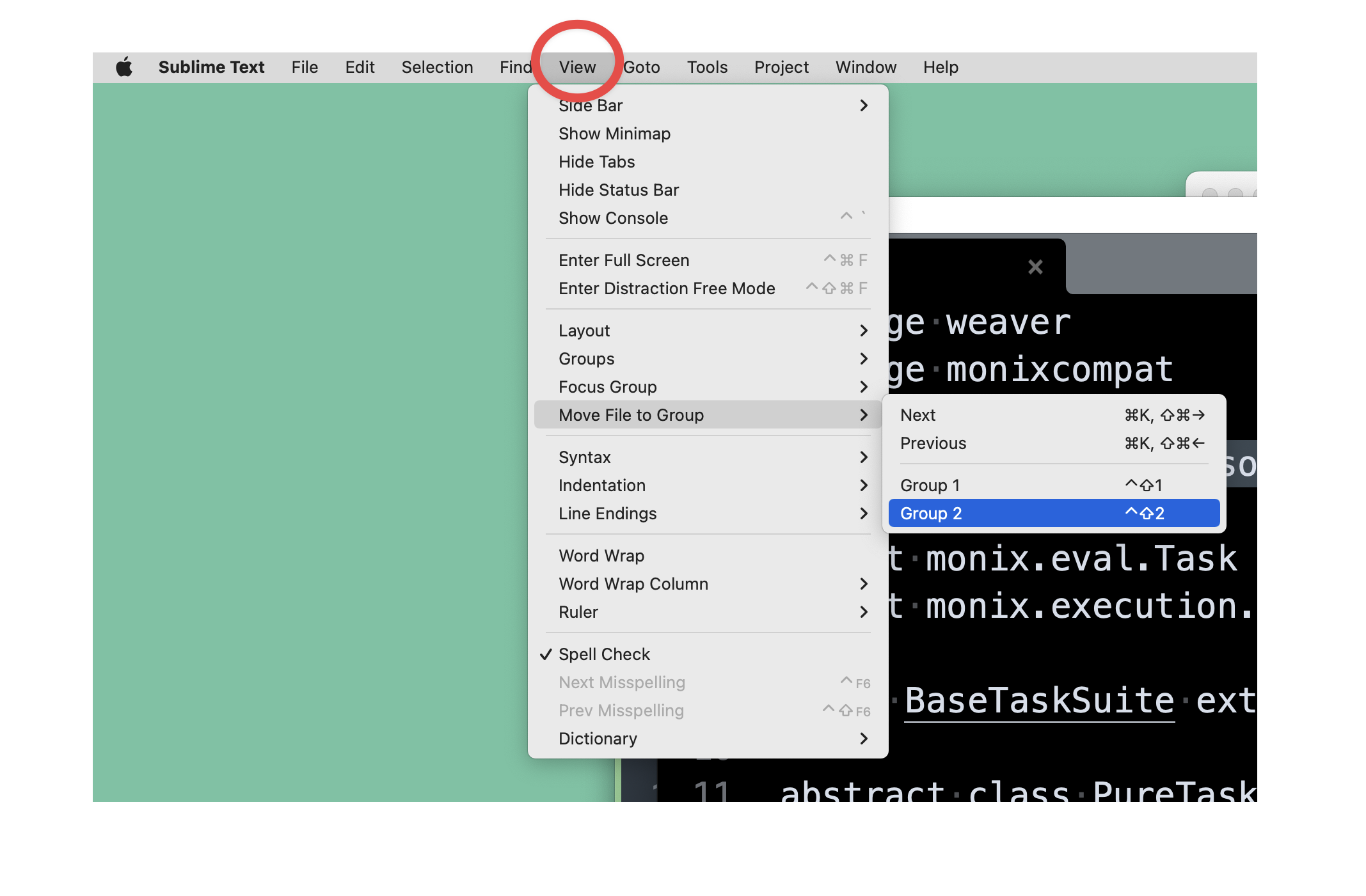
Now I can seamlessly move tabs to pane below with CTRL + SHIFT + 2. So much easier :) What would make this even better is if Sublime Text selected the tab to the right after a move instead of the one on the left. That way you could combo your way through all the open tabs (assuming they were stacked to the right) without moving your mouse .
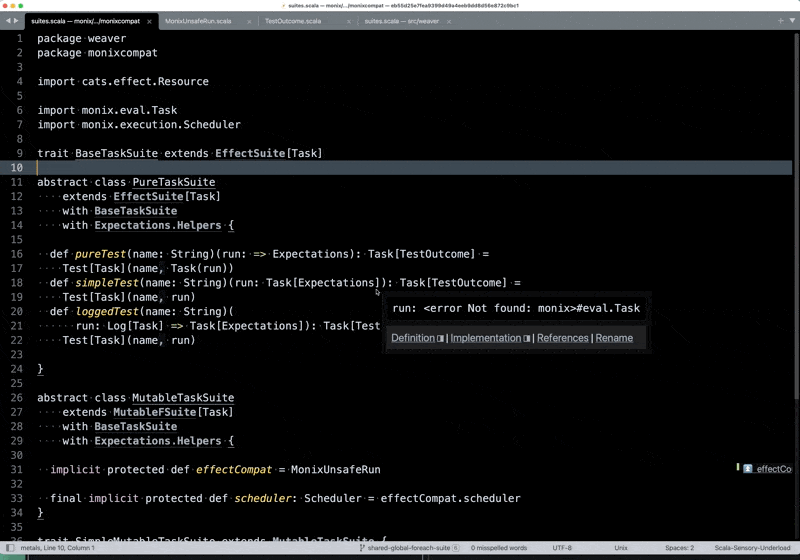
More generally you can move tabs to a pane with a given number with CTRL + SHIFT + PANE_NUMBER